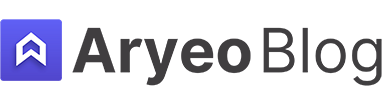This article uses affiliate links
5 Best Ways To Utilize Adobe Bridge in Real Estate Photography
For real estate photographers, managing a massive amount of images efficiently is as crucial as capturing them. Adobe Bridge, another very powerful program offered by Adobe, offers a suite of tools perfect for this task.
While it’s often overshadowed by Adobe’s more famous programs like Photoshop and Lightroom, Bridge can be a real estate photographer’s best friend in managing workflow. In this article I’ll share 5 ways to utilize Adobe Bridge in real estate photography.
Table of Contents
1. Streamlined Batch Photo Naming
One of the most significant challenges in real estate photography is keeping track of the outrageous amount of files we upload to our computers. This is where Adobe Bridge’s batch renaming functionality shines.
It’s why I started using Adobe Bridge in the first place and is definitely my favorite function.
Consistency and Clarity: With Bridge, you can rename a large batch of images in a consistent manner. This is particularly useful for organizing shots from different properties or sessions. For example, you can rename files to include the property address, date of the shoot, and type of shot, like ‘123MainSt_030321_Exterior’.
Time-Saving: Instead of renaming each file individually, which is time-consuming and prone to error, Bridge allows you to do this in a few clicks. This can save hours, especially after a day of shooting multiple properties.
2. Efficient Organization and Categorization
Adobe Bridge offers an intuitive interface for organizing your images, a task crucial in real estate photography where you deal with multiple properties and clients.
Folder Structures: You can create folders and subfolders based on various criteria like location, client name, or date. Bridge allows you to easily move images into these folders, helping keep your projects neatly organized.
Collections and Smart Collections: Use collections to group images from different folders based on specific criteria without moving the actual files. Smart Collections automatically update to include files that meet your predefined criteria, such as all images tagged with a specific property name.
3. Advanced Metadata and Keywording
Metadata and keywording are essential for sorting and locating files quickly. Bridge’s capabilities in this aspect make adding metadata and keywords very simple.
Adding Keywords: You can add keywords to your images, such as ‘kitchen’, ‘bathroom’, ‘exterior’, making it easy to locate all images of a certain type across different projects.
Editing Metadata: Bridge allows you to view and edit the metadata for your images. This can include the date of the shoot, the client’s name, camera settings, and more, which can be very helpful for reference and billing purposes.
4. Quick Preview and Rating System
When sorting through hundreds of photos, being able to quickly preview and rate them helps in streamlining the editing process.
Fast Preview: Bridge allows you to quickly preview your images without opening them in Photoshop or Lightroom. This is especially useful for initial reviews of your shots to determine which ones require editing.
Rating and Labeling: You can rate your images and label them with different colors. For example, a five-star rating for final images to be delivered to the client, and different colors for images requiring varying levels of editing.
5. Seamless Integration with Photoshop and Lightroom
Adobe Bridge acts as a perfect companion to Photoshop and Lightroom, making it a central hub for all your editing needs.
Easy Access to Editing: You can open images directly into Photoshop or Lightroom from Bridge. This seamless integration makes the workflow smoother as you don’t need to switch between different apps to find and edit your images.
Camera Raw Integration: For those shooting in RAW, Bridge provides direct access to the Camera Raw interface, allowing for preliminary edits before moving into more detailed editing in Photoshop or Lightroom.
Additional Resources
If you’re just getting started in real estate photography, check out our Beginners Guide. It’s full of helpful articles and tips that will guide you in the right direction as you begin your real estate photography journey.
You can check out our Gear section as well to see reviews and recommendations on the latest real estate photography gear.
If you’re more interested in other resources that can help your real estate photography business, check out our Business Resources page.