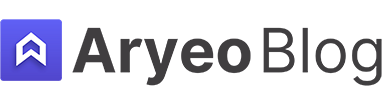How To Color Correct Photos In Adobe Lightroom
Adobe Lightroom is an extremely powerful tool for real estate photographers. We even named it the Best Editing Software for Real Estate Photographers, so it’s no surprise that Lightroom is ideal for color correcting photos.
In this article I’ll share how to color correct photos in Adobe Lightroom and discuss some best practices.
Table of Contents
Understanding Color Correction
Color correction involves adjusting the colors in your image so they look like they do in real life. This process is crucial in real estate photography, where accurate representation of the property’s features, such as wall colors, flooring, and landscape, is essential.
Color casts from artificial lighting or shadows can significantly alter how colors appear in photos, necessitating correction.
Setting The Correct White Balance
The Foundation of Color Correction
White balance adjustment is the cornerstone of color correction. It ensures the colors in your photos look natural and are not tinted by the color temperature of different light sources.
In Lightroom, you can adjust white balance using the ‘Temp’ and ‘Tint’ sliders in the Basic panel or by selecting an appropriate preset from the dropdown menu.
Using the Eyedropper Tool for Precision
For more precise adjustments, use the Eyedropper tool. Clicking on an area that should be white or neutral gray in your photo allows Lightroom to automatically adjust the white balance based on that reference point.
This method is particularly useful in real estate photography for correcting color casts in images with mixed lighting conditions.
When using this method, it’s very important to select a portion on the image that is white/grey, or else Lightroom will autocorrect for the completely wrong colors. You’ll likely have to make slight adjustments even after using the eyedropper tool.
Adjusting The Tone
Exposure and Contrast
After setting the white balance, fine-tune the exposure and contrast to ensure the image is neither too dark nor too bright. Adjusting the exposure affects the overall brightness, while contrast controls the difference between the dark and light areas, adding depth to your image.
Highlights and Shadows
Use the ‘Highlights’ and ‘Shadows’ sliders to recover details in bright windows or shaded areas. This step is crucial in real estate photography, where you often need to balance the interior’s exposure with the view outside the windows.
You may notice that once you bring out the shadows or tone down the highlights that the colors that are revealed might not be correct. This is another opportunity to make your image as close to color perfect as possible.
Enhancing Colors with Vibrance and Saturation
Subtle Enhancements
The ‘Vibrance’ and ‘Saturation’ sliders allow you to adjust the intensity of the colors in your photo. Vibrance subtly enhances muted colors without oversaturating already vibrant colors, making it particularly suitable for real estate photos where natural-looking results are essential.
Selective Saturation Adjustments
For more targeted color corrections, navigate to the HSL/Color panel. Here, you can adjust the hue, saturation, and luminance of specific colors.
This feature is invaluable when you need to correct or enhance specific elements, such as making the grass greener or the sky bluer, without affecting the rest of the image.
Correcting Color Casts
Identifying and Correcting Unwanted Tints
Color casts, often caused by artificial lighting or reflections, can significantly affect the mood of your real estate photos. Use the ‘Temp’ and ‘Tint’ sliders to neutralize these tints, aiming for a natural look that accurately represents the property.
Targeted Adjustments with the Adjustment Brush
For localized color cast issues, use the Adjustment Brush. This tool allows you to paint adjustments onto specific areas, offering a high degree of control.
Adjusting the temperature and tint within the brush settings can effectively correct color casts in targeted areas, like removing the orange glow from lamps on walls.
Best Practices for Real Estate Photography
Consistency Across Photos
Maintain a consistent look across all photos in a listing by applying the same color correction settings. This consistency is key to a professional and cohesive property presentation.
Avoid Overcorrection
While color correction is essential, avoid overcorrecting. Photos that look too manipulated can be off-putting to potential buyers. Aim for a balance that enhances the property’s appeal without straying too far from its natural appearance.
Creating and Using Presets
Once you’ve achieved the desired look, save your settings as a preset. This step can significantly speed up your workflow for future projects, especially when dealing with properties under similar lighting conditions.
Additional Resources
If you’re just getting started in real estate photography, check out our Beginners Guide. It’s full of helpful articles and tips that will guide you in the right direction as you begin your real estate photography journey.
You can check out our Gear section as well to see reviews and recommendations on the latest real estate photography gear.
If you’re more interested in other resources that can help your real estate photography business, check out our Business Resources page.